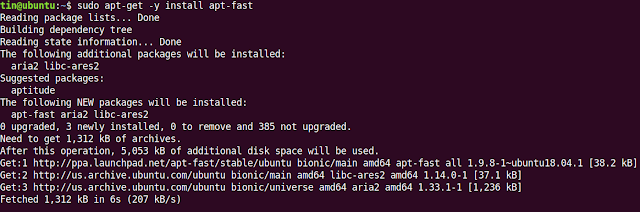Strategies for creating strong, unique passwords and properly managing them:
As more and more of our daily activities and personal information are being conducted and stored online, it's crucial to have strong, unique passwords for all of your online accounts. Not only do strong passwords protect your personal information from potential hackers, but they can also prevent unauthorized access to your accounts and protect your privacy.
But with so many different online accounts and passwords to remember, it can be tempting to use the same password for multiple accounts or to create passwords that are easy to remember but not very secure. This is a dangerous practice, as it puts all of your accounts at risk if one password is compromised.
Here are some tips for creating strong, unique passwords and properly managing them:
Use a mix of letters, numbers, and special characters in your passwords. Avoid using dictionary words or common phrases, as these can be easily guessed or cracked by hackers using specialized software.
Don't use the same password for multiple accounts. If a hacker gains access to one of your accounts, they will then have the ability to access all of your accounts if you use the same password.
Consider using a password manager to help you generate and store unique, strong passwords for all of your online accounts. This can take the hassle out of remembering multiple complex passwords and help ensure that your passwords are secure.
Regularly update your passwords. It's a good idea to change your passwords every few months to ensure that they remain secure.
Be careful when sharing your password with others. Only share your password with trusted individuals and avoid writing it down or sharing it over unsecured channels.
By following these tips, you can help protect your personal information and online accounts from potential hackers and unauthorized access. Strong, unique passwords are an essential part of good cyber hygiene, and taking the time to create and manage them properly can help keep your online accounts and personal information secure.
How to manage passwords ? With a password manager !
Some examples of popular password managers include LastPass, Dashlane, 1Password, and Keeper. Each of these password managers offers a range of features and pricing options, so it's worth doing some research to find the one that best meets your needs. Additionally, many web browsers, such as Google Chrome and Mozilla Firefox, also offer built-in password manager features.